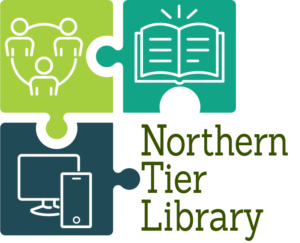Mobile Printing
Get documents located on your smartphone, computer, or tablet printed out at the library. Send print jobs from your device and pick up them up at the library’s circulation desk. There are three methods for sending in a print to the library. Choose which one best fits you below:

Upload a document to print via web browser
- Visit northerntier.eprintitsaas.com/public/upload
- Select Files to Print
- Choose options (number of copies, color, etc.)
- Enter your name or library card number
- SUBMIT
- Visit the Circulation Desk to pay and pick up your prints.
Use email to send us a print
Black & White: bw-NorthernTier@eprintitsaas.com
Color: color-NorthernTier@eprintitsaas.com
To print an email message and attachment via Email:
- Start a new email and attach the files you want to print, or locate the file you want to print, and send via email using the share/send function.
- Send the email to the Black & White or Color printer email address (see email adresses listed above).
Note: the body of the email and all attachments will be sent as separate print jobs. You can choose which you want to print before you pay.
You will received release instructions by email that can be used to retrieve your printouts.
Send in a print via the ePRINTit SaaS app
- Download the ePRINTit SaaS app from your device’s app store.
- Choose the library where you want to pick up your print
- Select Files to Print
- Choose options (number of copies, color, etc.)
- Enter your name or library card number
- Submit
- Visit the library during open hours
- Ask for your print at the Circulation Desk.
- Give the name or nickname you entered online.